Ocean Compliance
Streamline your compliance journey by leveraging actionable and comprehensive insights into your ocean network's tracking performance.
Descartes MacroPoint's Oceaen Compliance report provides a comprehensive overview of ocean tracking performance. Quickly identify which loads need attention and work with the MacroPoint team to improve ocean carrier tracking success.
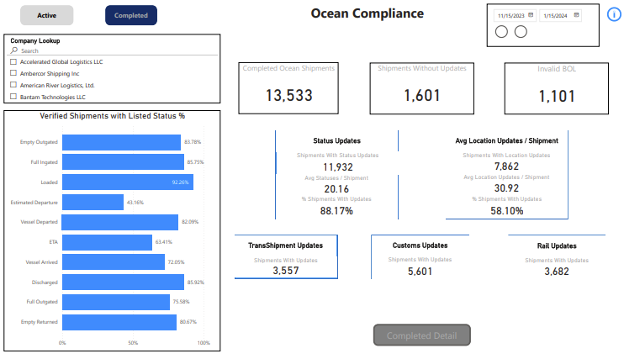
Verified Shipments with
Listed Status:
Displays the percentage of loads by Listing Status for the time selected.
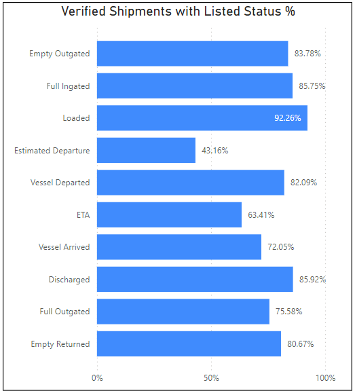
Ocean Shipment Tiles
Presents: Total Completed/Active Ocean Shipments, Shipments without updates, Shipments with invalid BOL, Shipments with/without status updates, Average Location updates/Shipment, Transshipment Updates, Custom Updates and Rail updates.
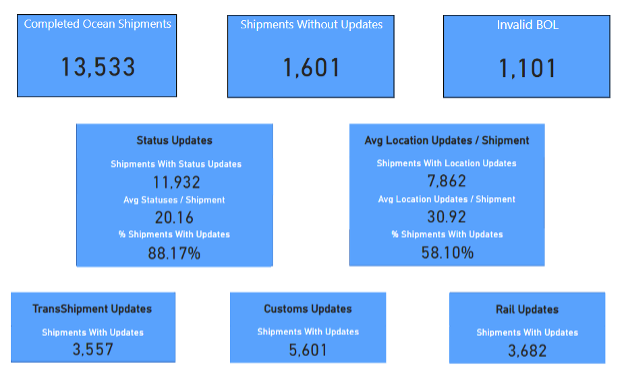
Ocean Shipments: shows the number of loads, depending on Active vs Completed checkbox
Shipments without Updates: number of shipments with status updates for the period selected.
Invalid BOL: number of Invalid BOL order status for the period selected.
Status Updates: number of shipments with status updates for the period selected.
Status Updates (Avg Statuses/Shipment): average number of shipments with status updates calculated as the total number of status messages divided by the number of loads with status updates for the period selected.
Status Updates (% Shipments with Updates): percentage of shipments with updates, calculated as the total number of loads with status updates divided by the total number of orders for the period selected.
Avg Location Updates/Shipment (Shipments with Location Updates): total number of loads that had location updates for the period selected.
Avg Location Updates/Shipment (% Shipments with Updates): percentage of shipments with location updates calculated as the total number of loads with location divided the total number of loads.
TransShipments Updates: total number of loads with a status message containing the word “Transshipment”.
Ocean Compliance Detail
To view data for all shipments, click the grey ‘Active/Completed Detail’ button located at the lower center of the dashboard.

In this view, users can drill into the raw data and export it for further analysis.
To export the data into an Excel file, simply hover over the three dots along the top of the table and click more options, select Export Data.



